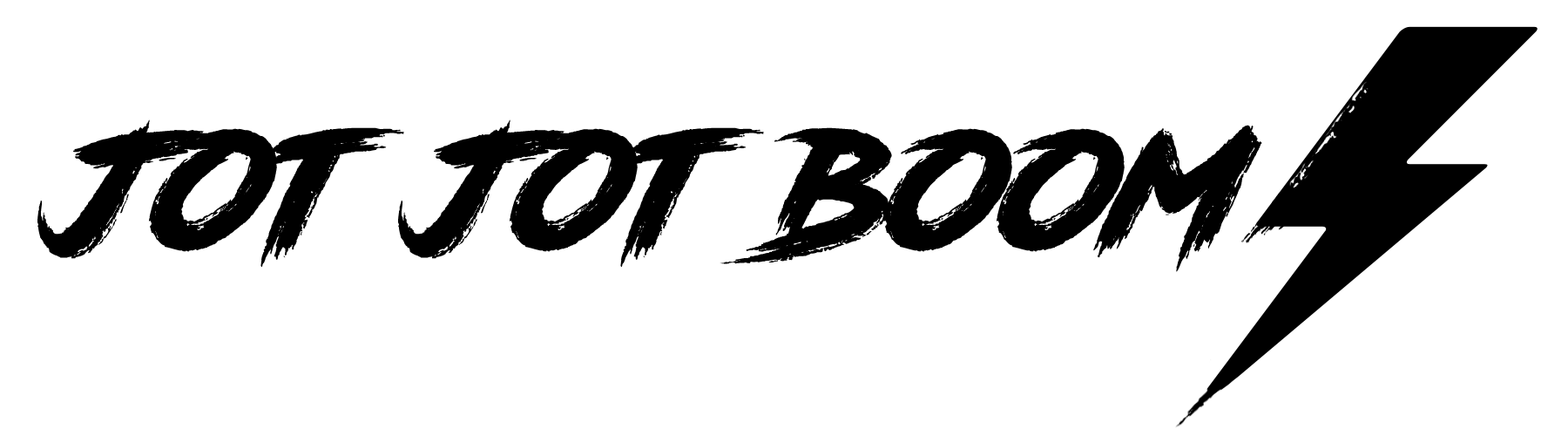4 proofreading tricks everyone should know
Image credit: Sergey Meshkov
Who among us doesn’t loathe the face-flushing, churning burn of embarrassment? The kind you’d get after noticing a glaring typo in your database-wide newsletter. Or the stupid mistake in a brochure you’ve paid to print thousands of times. It’s nightmare fuel.
As a professional writer, the fear of errors can literally keep me awake at night if I let it. So, I developed this cheeky 4-step system to overcome the most common proofreading blunders. Give ‘em a try, and let me know how you get on!
1) Read-aloud feature
My MacBook's read-aloud feature is the holy grail of quick proofreading. The feature is usually stored in your PC's accessibility settings, or the 'review' tab of Microsoft Word, and it'll rock your world.
The read-aloud feature overcomes your brain's (suuuper unhelpful) 'autocorrect'. Ya see, when we read our own stuff back, we aren't always reading what's on the page. We're reading what we intended to write. And that's how boo-boos happen, bub.
Read aloud reads exactly what you've written, so you can root out typos, spelling mistakes, and clunky-sounding copy.
2) Use multiple word processing progams
In my experience, different word processing programs pick up on different errors. Don’t ask me why; they just do! Once I’ve finished writing my copy, I’ll paste it into two other word-processing programs to see if there are any whoopsies my software of choice didn’t catch.
My big three are Grammarly, Google Docs, and Microsoft Word. I run my copy through all three as part of my process. You’d be surprised!
3) Read it backwards
After using my read-aloud feature and multiple word-processing software checks, I read my copy backwards. This is part of what I call the ‘granular check’. We’re zooming right into the words themselves.
Reading backwards is a fab way to check spelling because the words are being taken out of context and examined individually. This circumnavigates the ole ‘brain autocorrect’ and forces you to really look at each word. Works a treat!
4) Change the font, size, and colour
Yep, another tip that sounds nonsensical but works when you put it into practice. And it makes sense when you think about it — you’ve been staring at the same black, size 12 Ariel font for hours while writing your copy. You’ve become desensitised to it.
Paste your copy into a fresh document and make it a jazzy colour (I usually go for royal blue or dark purple), a different size (choose what feels good in the moment!), and a different font (sans-serif fonts tend to be more readable).
And Bob’s your uncle — all the errors become glaringly apparent as the veil of familiarity falls from your eyes!
…it’s also worth mentioning that a second or third pair of eyes on the copy is never a bad thing, especially if it’s something huge and important. Try to choose people totally different from you in terms of age, cultural background, and ethnicity to help diversify the perspectives on your writing.
If you’re still unwilling to trust yourself, give me a shout. I know plenty of wonderful proofreaders who can help!